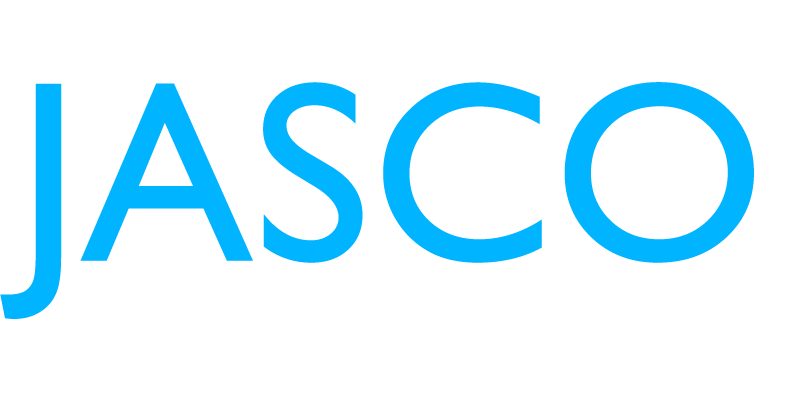BLUETOOTH UNIVERSAL REMOTES FAQ
AM I LIMITED TO CONTROLLING AUDIO/VISUAL DEVICES ONLY?
No. You can control other infrared (IR) devices, but this remote control specializes in operating A/V devices (e.g. TV, AUD, CBL, STRM, B-RAY, etc.).
HOW MANY DEVICES CAN THE BLUETOOTH UNIVERSAL REMOTE CONTROL?
The remote control can operate up to 6 devices.
WHAT DEVICES CAN THE REMOTE CONTROL OPERATE?
View the list of supported devices here.
IS THE BLUETOOTH REMOTE CONTROL ONLY COMPATIBLE WITH NEWER DEVICES
The Bluetooth remote control is compatible with most infrared (IR) devices regardless of their release date. If your device is not supported, please let us know by contacting our U.S.-based Consumer Care at 1-800-654-8483.
WILL THE REMOTE CONTROL WORK WITH DEVICES THAT COME OUT IN THE FUTURE?
The device database is constantly updated to ensure that the remote control supports all the latest devices. If you have any questions regarding compatibility, please contact our U.S.-based Consumer Care at 1-800-654-8483.
CAN I CONTROL THE DEVICES WHEN I’M NOT AT HOME?
No. You can only control devices within a 30ft. unobstructed line of sight.
CAN I USE THE BLUETOOTH REMOTE CONTROL WITHOUT A WI-FI CONNECTION?
Use of the remote control does not need an active Wi-Fi connection. However, to use the myTouchSmart Remote Control app, there must be an active Wi-Fi or data connection for the mobile device for infrared (IR) code setup, remote control configuration and other myTouchSmart Remote Control app features.
WHAT IS THE MYTOUCHSMART REMOTE CONTROL APP?
The myTouchSmart Remote Control app pairs with the Bluetooth universal remote control to program it for use with infrared (IR) audio/video devices.
WHERE CAN I DOWNLOAD THE MYTOUCHSMART REMOTE CONTROL APP?
The myTouchSmart Remote Control app is available for download from the Apple or Google Play app stores.
WHAT MOBILE DEVICES ARE COMPATIBLE WITH THE MYTOUCHSMART REMOTE CONTROL?
The myTouchSmart Remote Control app can be downloaded to any smartphone or tablet that is running either iOS 9.0 or above or Android 5.0 or above (both with BLE 4.0 support).
DO I HAVE TO PAY SEPARATELY FOR THE MYTOUCHSMART REMOTE CONTROL APP?
No. The myTouchSmart Remote Control app is free.
IS DOWNLOADING THE MYTOUCHSMART REMOTE CONTROL APP NECESSARY TO USE THE REMOTE CONTROL?
No. Downloading the myTouchSmart Remote Control app is not necessary. However, without the app, you will need to manually program the remote. Special features, such as the Find-It feature, are only available through the app.
DO I NEED TO HAVE MY BLUETOOTH TURNED ON AT ALL TIMES WHILE USING THE REMOTE CONTROL?
Your Bluetooth must be turned on to use the myTouchSmart Remote Control app features. Bluetooth connection is not needed for general use of the remote control with your devices.
I LOST MY BLUETOOTH REMOTE CONTROL. WHAT CAN I DO?
Open the myTouchSmart Remote Control app and activate the Find-It feature by pressing the bell icon. Your remote will begin to beep, provided you are within a 30ft. proximity of the lost remote control. If you do not hear the beep, move to another location and try again.
HOW DO I TURN OFF THE FIND-IT FEATURE ONCE ACTIVATED?
After locating your remote control, press any key on the remote to stop the beeping noise. You may also turn it off through the app. For iOS devices, press anywhere in your myTouchSmart Remote Control app. For Android devices, press the Cancel button.
IS THERE AN OPTION TO CHANGE THE LANGUAGE OF THE MYTOUCHSMART REMOTE CONTROL?
The myTouchSmart Remote Control app only supports English.
MY PHONE/TABLET FAILED TO PAIR WITH THE REMOTE CONTROL. WHAT SHOULD I DO?
Please follow the steps below:
iOS user
1) Make sure the remote control is not paired with other mobile devices.
2) Reinstall the batteries in the remote control.
3) Reopen the myTouchSmart Remote Control app and try pairing it again.
Android user
1) Close the myTouchSmart Remote Control app.
2) Reset the Bluetooth on the phone/tablet.
3) Reinstall the batteries in the remote control.
4) Reopen the myTouchSmart Remote Control app and try pairing it again.
HOW DO I TURN OFF MASTER VOLUME CONTROL WITH THE MYTOUCHSMART REMOTE CONTROL APP?
- Click“Modify an Existing Remote Control.”
- Press“Master Volume.”
- Select“NO” to cancel master volume control.
CAN ONE REMOTE CONTROL BE CONNECTED TO MULTIPLE MOBILE DEVICES?
The Bluetooth remote control can pair with multiple mobile devices, but only one mobile device can be connected to the remote control at a time.
HOW MANY BLUETOOTH REMOTE CONTROLS CAN BE PAIRED WITH ONE MOBILE DEVICE?
There is no limit to the number of Bluetooth Remote Controls that can be paired with a mobile device.
HOW DO I ADD A NEW REMOTE?
- Press“Select or Pair with Another Remote” icon on the app.
- Press“Add New Remote” button at the bottom of page.
- Continue through thesetup process for the new remote control.
WHAT IS THE TROUBLESHOOT DEVICE FEATURE?
The Troubleshoot Device feature can switch the codes until your remote control operates your device successfully. You can try up to four codes in the troubleshooting area of the myTouchSmart Remote Control app before you will be redirected to our U.S.-based Consumer Care team.